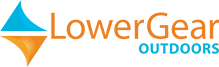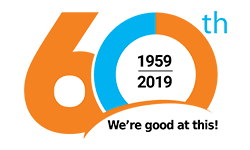No products
This item added to your cart. Calculate any delivery cost at next step.
There are 0 items in your cart. There is 1 item in your cart.
Operating a GPS for backcountry or geocaching use is quite simple after a few minutes of experimenting with a device and following some simple GPS instructions like those included in this article. This is one of a series of articles we have on our site about GPS usage; see below for a complete listing of our GPS how-to articles.
This article discusses how to change the map orientation on a GPS device and why and when you might want to do so. We often use a basic Garmin eTrex unit as our go-to example, but all GPS units function in very similar ways and have similar features. Before you start with these instructions, learn which keys, buttons or menu selections activate the following basic functions on the GPS you're using:
• Move between pages or menu screen - Usually a button labeled "Page". Like choosing between open programs or tabs on your computer screen.
• Scroll within choices on a page - this may be a "rocker" button or two "up-and-down" buttons, similar to the function a mouse or cursor movers does on a computer.
• Select a choice - usually a button that says "Enter". Serves the same function as the enter key on a computer or "OK" on a smartphone.
HOW TO CHANGE MAP ORIENTATION ON A GPS:
Most GPS units have the option to view its maps or navigation pages from one of two perspectives - either "North Up", in the manner of a traditional map where the top of the map is the northerly direction, or "Heading Up"/"Track Up", where the GPS navigation page is always pointing toward your next destination.
The choice is personal preference. If you are frequently referencing your GPS against a paper map, then "North Up" is probably the better option. For following a bearing or navigating to a specific waypoint, having the map oriented to straight ahead in the direction of travel may be easier. Remember that you have to be walking with most GPS units to activate a direction of travel arrow. Unlike a magnetic compass, the directional guidance on a motionless GPS could be misleading.
To change this setting on your GPS, shuffle through the pages until you find a map or navigation page, and activate a sub-menu for that page. Usually one of the menu options for such a page will be "Orientation" or "Map Heading". Select and change to your preference. Alternatively, look for a "Map" option under the general setup menu.
We have a nice library of how-to articles on this site. If you rent a GPS from LowerGear, we will also include a print or online user guide with full details on how to use it. We are also available to assist you over the phone. Links to our other articles in this series follow:
Our GPS Overview page
How to Mark a Waypoint with a GPS
How to Manually Enter a Waypoint Coordinate into a GPS
How to Navigate to a Waypoint with a GPS
How to Change Measurement Units and Map Format Setting on a GPS
How to Record a Track of Waypoints on a GPS
How to Use a GPS to Find Your Location on a Map
What does WAAS Mean for a GPS
Using a GPS for Geocaching
See all of the GPS navigation and geocaching rental gear we can deliver to you for your next back-country, geocaching or driving adventure!
We'll ship your rented GPS unit direct to your home before your trip, or to any other convenient location. Or, you can pick up the GPS at our backpacking and camping retail store in the Phoenix area if your travels are nearby. After your trip, just package up the rented GPS back into the same box we shipped to you, use the prepaid return label, and drop off the rental gear at the most convenient shipping point used by our carrier - there will be many options in every city in the US.
If we're shipping rental gear to you, order far enough in advance to allow for a few days of transit time. Note that you are not charged rent during these transit days. We can get GPS rentals to you in anywhere in the US in 5 business days or less via UPS Ground, and expedited shipping methods for quicker deliveries are available. For more information, call us at (480) 348-8917 or stop by our outdoor retail store in Tempe, Arizona.