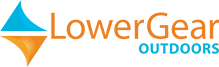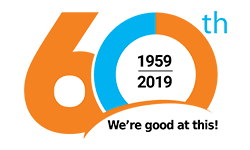No products
This item added to your cart. Calculate any delivery cost at next step.
There are 0 items in your cart. There is 1 item in your cart.
Operating a GPS for backcountry or geocaching use is quite simple after a few minutes of experimenting with a device and following some simple GPS instructions like those included in this article. This is one of a series of articles we have on our site about GPS usage; see below for a complete listing of our GPS how-to articles.
This article discusses how to manually enter a waypoint coordinate on a GPS device and why and when you might want to do so. We often use a basic Garmin eTrex unit as our go-to example, but all GPS units function in very similar ways and have similar features. Before you start with these instructions, learn which keys, buttons or menu selections activate the following basic functions on the GPS you're using:
• Move between pages or menu screen - Usually a button labeled "Page". Like choosing between open programs or tabs on your computer screen.
• Scroll within choices on a page - this may be a "rocker" button or two "up-and-down" buttons, similar to the function a mouse or cursor movers does on a computer.
• Select a choice - usually a button that says "Enter". Serves the same function as the enter key on a computer or "OK" on a smartphone.
HOW TO MANUALLY ENTER A COORDINATE:
A waypoint is simply a unique address for any point in the world, but instead of the traditional street/city/state/zip format we're used to for road travel, GPS units utilize waypoints expressed in mapping formats such as latitude/longitude or the UTM Grid. A waypoint is saved to your GPS by either "marking" a location with the appropriate button on the GPS (see How to Mark a Waypoint with a GPS) or manually entering one as we'll describe here.
For many Garmin models for example, you can manually enter coordinates in the same menu location as if you were going to "mark" a location with your GPS. On your GPS, find the menu page or the button that says "Mark". Select that option or press the button to be taken to a confirmation screen. You should see the coordinates for your current location. But instead of selecting OK or otherwise confirming that you want to record that location, scroll down to the coordinate section to highlight and select by pressing the enter key. This will allow you now to edit the coordinates.
The waypoint coordinate you want to enter must be in the same format as displayed by the GPS. If not, you need to change one or the other to be consistent. You can change the format your GPS expresses waypoint addresses through its "˜setup' menu. See our article on how to change measurement units and map format setting on a gps. If you're past that, then now you're ready to replace the coordinates on the screen with the coordinates from another source that you want to save in the GPS - from a map, another GPS, computer program, etc.
You have to edit each number of the coordinate, scrolling through each one and replacing with a digit from 0-9, one at a time. This is admittedly a pretty tedious way to enter a new waypoint, but typical of what is required. If you have many waypoints, it is much easier to download waypoints to the GPS from a computer. It is important to be accurate in changing the numbers, and then double-check your work to ensure all numbers are correct. Being off a single digit anywhere in the coordinate could lead you astray when navigating to the waypoint. Once you've changed the coordinate numbers, select OK to confirm and save the waypoint. You can change the name of the waypoint as well from this same screen in most models.
Now that the waypoint is in the GPS, you can navigate to it from your current location. Learn more from our article on How to Navigate to a Waypoint with a GPS.
We have a nice library of how-to articles on this site. If you rent a GPS from LowerGear, we will also include a print or online user guide with full details on how to use it. We are also available to assist you over the phone. Links to our other articles in this series follow:
Our GPS Overview page
How to Mark a Waypoint with a GPS
How to Navigate to a Waypoint with a GPS
How and Why to Change Map Orientation on a GPS
How to Change Measurement Units and Map Format Setting on a GPS
How to Record a Track of Waypoints on a GPS
How to Use a GPS to Find Your Location on a Map
What does WAAS Mean for a GPS
Using a GPS for Geocaching
See all of the GPS navigation and geocaching rental gear we can deliver to you for your next back-country, geocaching or driving adventure!
We'll ship your rented GPS unit direct to your home before your trip, or to any other convenient location. Or, you can pick up the GPS at our backpacking and camping retail store in the Phoenix area if your travels are nearby. After your trip, just package up the rented GPS back into the same box we shipped to you, use the prepaid return label, and drop off the rental gear at the most convenient shipping point used by our carrier - there will be many options in every city in the US.
If we're shipping rental gear to you, order far enough in advance to allow for a few days of transit time. Note that you are not charged rent during these transit days. We can get GPS rentals to you in anywhere in the US in 5 business days or less via UPS Ground, and expedited shipping methods for quicker deliveries are available. For more information, call us at (480) 348-8917 or stop by our outdoor retail store in Tempe, Arizona.