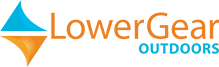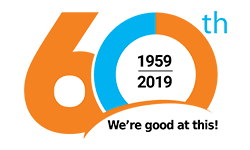No products
This item added to your cart. Calculate any delivery cost at next step.
There are 0 items in your cart. There is 1 item in your cart.
Operating a GPS for backcountry or geocaching use is quite simple after a few minutes of experimenting with a device and following some simple GPS instructions like those included in this article. This is one of a series of articles we have on our site about GPS usage; see below for a complete listing of our GPS how-to articles.
This article discusses how to set your GPs to follow you automatically and leave a "bread-crumb" track for you or others to follow to return to your original location, or to repeat the trip at a later date. We often use a basic Garmin eTrex unit as our go-to example, but all GPS units function in very similar ways and have similar features. Before you start with these instructions, learn which keys, buttons or menu selections activate the following basic functions on the GPS you're using:
• Move between pages or menu screen - Usually a button labeled "Page". Like choosing between open programs or tabs on your computer screen.
• Scroll within choices on a page - this may be a "rocker" button or two "up-and-down" buttons, similar to the function a mouse or cursor movers does on a computer.
• Select a choice - usually a button that says "Enter". Serves the same function as the enter key on a computer or "OK" on a smartphone.
HOW TO SET YOUR GPS FOR AUTO-TRACKING:
Most GPS units have a feature that records a "track" - a series of waypoints every few seconds or at some set interval - that can be saved for subsequent use, such as returning to your original spot via the exact same route by following the GPS, or following a faint trail again at a later date as examples. Tracks can also be uploaded to a GPS and used in mapping or routing software of various types. Most GPS units have a menu option called "tracks" on their main or home menu page. Select this option and you'll typically see sub-options such as:
• Turning the feature on or off -turn off to save battery life when not using the feature.
• Track interval - can be left at its default interval, or set to record at intervals of time or distance.
• What to do when at full capacity - there is some limitation on the number of tracks a device can hold, so you can tell the GPS to either quit when at capacity, or to wrap around and replace the beginning with new tracks so you always have the latest tracks saved.
• Edit/Save/Delete - you may want to clear out old tracks to make room for new recordings.
After you've saved a track, you can re-trace your steps and navigate the track route by using the GPS navigation features. Most GPS units will allow you to choose to either follow the track from beginning to end, or from end to beginning. For information on how to navigate with the GPS, see our article How to Navigate to a Waypoint with a GPS. Following a track works the same way as being guided to a specific waypoint. Your GPS will show the track against a map background - usually represented by a dotted line - and you can look at the map to make sure you are still on course.
We have a nice library of how-to articles on this site. If you rent a GPS from LowerGear, we will also include a print or online user guide with full details on how to use it. We are also available to assist you over the phone. Links to our other articles in this series follow:
Our GPS Overview page
How to Mark a Waypoint with a GPS
How to Manually Enter a Waypoint Coordinate into a GPS
How to Navigate to a Waypoint with a GPS
How and Why to Change Map Orientation on a GPS
How to Change Measurement Units and Map Format Setting on a GPS
How to Use a GPS to Find Your Location on a Map
What does WAAS Mean for a GPS
Using a GPS for Geocaching
See all of the GPS navigation and geocaching rental gear we can deliver to you for your next back-country, geocaching or driving adventure!
We'll ship your rented GPS unit direct to your home before your trip, or to any other convenient location. Or, you can pick up the GPS at our backpacking and camping retail store in the Phoenix area if your travels are nearby. After your trip, just package up the rented GPS back into the same box we shipped to you, use the prepaid return label, and drop off the rental gear at the most convenient shipping point used by our carrier - there will be many options in every city in the US.
If we're shipping rental gear to you, order far enough in advance to allow for a few days of transit time. Note that you are not charged rent during these transit days. We can get GPS rentals to you in anywhere in the US in 5 business days or less via UPS Ground, and expedited shipping methods for quicker deliveries are available. For more information, call us at (480) 348-8917 or stop by our outdoor retail store in Tempe, Arizona.