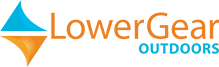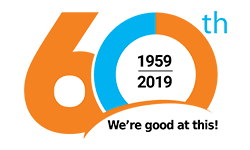No products
This item added to your cart. Calculate any delivery cost at next step.
There are 0 items in your cart. There is 1 item in your cart.
The SPOT Messenger is a great GPS tracker using the GPS satellite network to acquire your current latitude and longitude coordinates, and then sending its location with a link to Google Maps that can be viewed by your designated co-workers, friends, and family. SPOT also lets you send pre-programmed messages via a commercial satellite network to any email or text message recipient you setup before you leave. SPOT can identify and relay your location and programmed messages from nearly anywhere in the world.
Unfortunately, it's not perfect. There's no way of knowing for sure if your message successfully made its way to your intended recipients, and it can be finicky in certain terrains or circumstances that keep it from working as you expect. So we've put together a series of articles that will help you get the most out of your SPOT Messenger. Most of this also applies to the SPOT Connect, although the activation steps are mostly made via your smartphone, not the SPOT Connect device itself.
Your first step should be to setup your SPOT profile at www.findmespot.com. To help you setup your profile, we have developed a separate set of instructions for you to review first. The information below describes how to interpret the flashing LED lights that are letting you know what the device is doing or processing at a particular time. Other articles include:
How to Send a SOS Message on your SPOT Messenger
How to Send a Custom Message on your SPOT Messenger
How to set your SPOT Messenger for Automatic Tracking
How to Send a Help Message on your SPOT Messenger
How to Send a Check-in/OK message on your SPOT Messenger
First, note the location and function of each of the primary buttons on the SPOT unit in this picture:

Each of the lights on the SPOT device have common meanings regardless of which button is pressed. Here are some guidelines:
POWER BUTTON: - blinks green until turned off
BUTTON FUNCTION LIGHTS: These are the OK, custom, help, tracking and SOS buttons as shown in the picture. Any button pressed to send a message blinks green until that particular message session is over GPS LIGHT:. Blinks green while it searches for GPS satellite. Stops after message is sent
MESSAGE LIGHT: Blinks green in unison with the GPS light while sending a message (about 15 seconds), and then continues for one hour in most cases
GOOD LIGHTS ARE GREEN:
When you initiate a message, you should have 3 lights blinking in unison: the POWER, FUNCTION and GPS lights as SPOT searches for a signal. After your GPS location is secured, you'll have 4 lights blinking - the first 3, plus the MESSAGE light as the message is being sent. This only lasts for about 15 seconds, so you may not notice it. After the message is sent, you'll see 3 lights again - this time the POWER, FUNCTION and MESSAGE lights. The FUNCTION light will blink through the message cycle and then stop; the MESSAGE light blinks for about one hour
RED LIGHTS ARE BAD:
Red GPS light - SPOT cannot find a signal
Red MESSAGE light - message was not sent
Red POWER light - low battery
Red POWER, MESSAGE and GPS light - GPS failure but can still send a SOS or HELP message
All lights red - unit is toast; you're on your own
It's best to experiment with the SPOT device at home and get familiar with all of its functions and features. Activate any function button in your backyard and note the time you pressed the button. Then go to your SPOT profile and see how long it takes for the message to come through. Generally it is within 5 minutes, but can sometimes take a lot longer. Not every message will go thru every time, so you should send multiple OK messages each day for the peace of mind of those at home.
For more information, find the complete User Guide at www.findmespot.com, or we have put together a Quick-Outline Guide you can print and take with you on your trip. It was designed for our SPOT Messenger rental customers, but applies to any user
We also rent the DeLorme InReach SE for two-way satellite communication capability when outside of cell phone range.